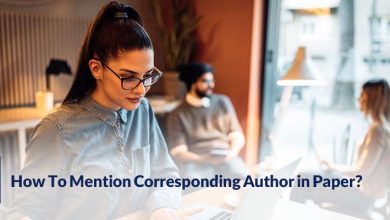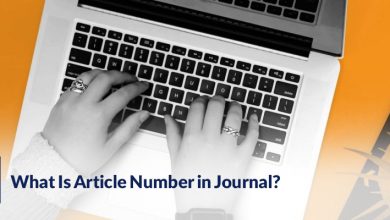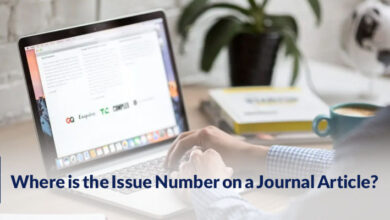How to Update Cross References in Word?

W hen someone starts to write a paper, they are likely to grapple with the challenge of updating cross-references in Microsoft Word.
The need for accurate and up-to-date cross-references is crucial in maintaining the quality of your research papers.
In this essay, we will guide you on how to update cross-references in Word and provide you with the process of it.
Step-by-step guide to updating cross-references
To update your cross-references in Word, you can choose one of the two methods below:
Updating cross-references with the “F9” function
1. Locate the cross-reference
Begin by identifying the cross-reference within your document that requires updating. This may involve references to figures, tables, page numbers, or any other elements.
2. Highlight the cross-reference
Click on the cross-reference text, which will typically appear in gray or be highlighted in your document.
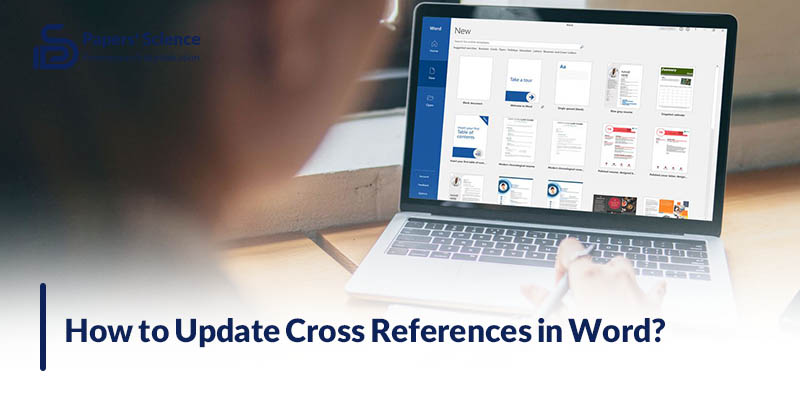
3. Right-click and select “Update Field.”
Right-click on the highlighted cross-reference text, and from the context menu, choose “Update Field.”
4. Select the appropriate update option.
A dialog box will appear, offering various update options. Pick the one that corresponds to the type of reference you want to update, such as a page number, figure, or table.
5. Click “OK” to apply
After selecting the desired update, click “OK” to implement the changes.
Troubleshooting common cross-reference issues
After learning how to update the cross-reference in Word, addressing common issues is essential in the process of creating a well-structured paper.
Below, you can find a brief guide on troubleshooting these typical problems:
1. Incorrect cross-references
Sometimes, cross-references may not display the correct information, such as wrong page numbers, figure numbers, or table references. To fix this, ensure that the source of the cross-reference is correctly labeled. In addition, double-check the page layout and document structure.
2. Cross-references not updating
If your cross-references fail to update automatically, even after pressing “F9” or using the manual update method, check for any accidental manual edits within the cross-reference text. Reverting them to the field code format may resolve the issue.
3. Broken links
Cross-references can become broken if the linked content (e.g., a figure or table) is deleted or moved. To address this, verify that the referenced content still exists and is correctly labeled. If necessary, reinsert the content and update the cross-reference.
4. Hidden text or formatting issues
Sometimes, cross-reference issues arise from hidden text or formatting conflicts. Ensure that hidden text is displayed in your document, and check for any unwanted formatting that might interfere with the cross-reference display.
5. Unwanted formatting in cross-references
In some cases, cross-references may inherit unwanted formatting from the source. To resolve this, modify the formatting of the source element, ensuring it matches your document’s style.
Applying cross-references in different document types
Using cross-references in many document forms is a flexible ability that can help you with your writing activities, not just academic papers.
Here’s how to apply cross-references in different types of documents:
· Theses & dissertations
When crafting extensive academic documents like theses and dissertations, cross references help you maintain the document’s coherence. Connect different sections, such as the abstract, literature review, and methodology, by referring back to specific chapters or sections.
· Technical reports
In technical reports, cross-references facilitate navigation within complex documents. Link equations, tables, and diagrams to corresponding sections, making it easier for readers to understand your technical findings.
· User manuals
For user manuals and instruction guides, cross-references aid users in finding relevant information quickly. Connect key terms to explanations, illustrations, or troubleshooting sections to enhance user experience.
· Legal documents
In legal documents, cross-references ensure clarity and precision. Link statutes, articles, clauses, and definitions to their corresponding sections, simplifying the document’s interpretation and navigation.
· Business reports
Business reports often contain financial data, charts, and tables. Use cross-references to link data points to detailed explanations, allowing readers to comprehend financial information with ease.
Read More: Literature Reviews Vs Literature Survey
In conclusion
In closing, the ability to update cross-references in Word is a skill that can significantly improve the quality of your academic and professional documents.
It ensures accuracy and ease of navigation for your readers, enhancing the overall professionalism of your work.

What challenges have you encountered when dealing with cross-references in your writing, and how have you addressed them? Feel free to share your experiences in the comments below.