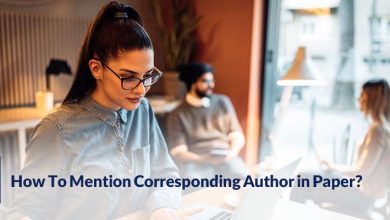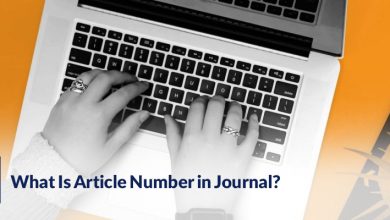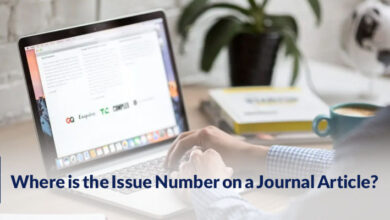How To Export References from Word to Mendeley?

This section is specifically for the referencing! But not the regular referencing that we know, it is about the Mendeley and its functionality.
So many writers are using this amazing reference manager software to make the process of referencing easy and more convenient.
But there might be a time when you want to convert word references to Mendeley. Do you know how can you do that?
This is a step-by-step guide to importing references from word to Mendeley, but at first, we try to explain more about the Mendeley as some might not be familiar with this software.
After introducing Mendeley, we go through the process of exporting references from word to this software.
Let’s begin word to Mendeley references.
What is Mendeley?
One of the reference managers that help the authors that are struggling with managing research, is Mendeley. If you find hard to search relevant papers, and collaborating with others this software is a life saver.
This handy tool goes beyond just a reference manager; it’s an academic social network packed with features to streamline your research journey.
We want to mention some of the most impressive features of the Mendeley and how it empowers you:
- Mendeley automatically generates bibliographies in various styles, and save you time and while maintain an enhanced accuracy.
- On Mendeley you can find and connect with fellow researchers online, share knowledge, and work together seamlessly. This tool fosters collaboration, and helps to overcome complex projects better.
- The authors can effortlessly import their existing research papers from other software, and make their library comprehensive and organized.
- You can find recommends and new papers on Mendeley and find valuable ones.
- The Mendeley enables the users to access their research library always available and online. You can access it from any device, and this makes you to be productive wherever you are.
Now you know that why the authors are using Mendeley. This tool not only helps you to manage references, but provides variety of options for you to enhance your papers.
It is time to learn how to easily export references from word to Mendeley.
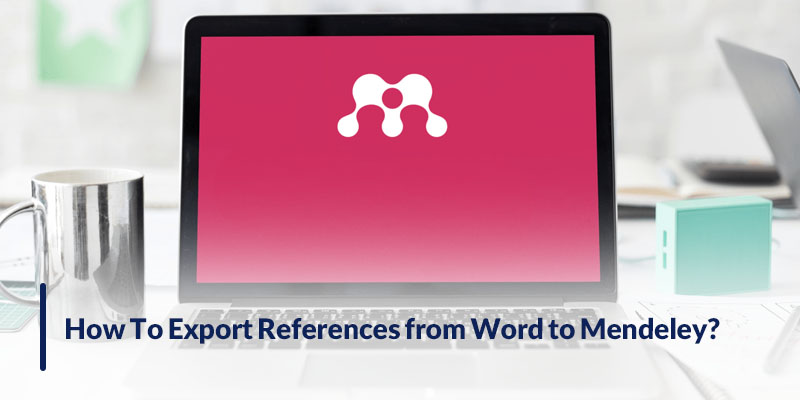
Export References from Word to Mendeley: Easy Steps
Some of the authors might find the process of exporting references from word to Mendeley. But we want to make all the steps clear and provide you the most continent way of referencing using Mendeley.
Worried about installing the Mendeley plugin for Word?
Fear not! Here’s how to leverage the built-in citation tool to seamlessly integrate your Mendeley Web library references into your documents:
- Head to your Mendeley Web library.
- Select the references you want to export.
- Tap on “Export” at the bottom and choose the “Microsoft Word (*.xml)” format.
After doing these steps you can import into Word Citation Manager:
- In a Word document, go to the “References” tab.
- In the “Citations and Bibliography” section you have to click on “Manage Sources.”
- Now use “Browse” to locate the downloaded XML file and click “OK.”
- You can see the references on the left. Select the ones you need and “Copy” them to the right pane.
- Click “Close”.
- On the “Citations and Bibliography” section, find the “Insert Citation.”
- Finaly choose a desired reference from the list.
It only takes you 10 easy steps to embedded the citations in your word document. It is better to know that you can repeat this process anytime, and add more references from your Mendeley Web library.
- Two Important Tips:
The upper mentioned method offers flexibility, yes you can consider installing the official Mendeley plugin for Word (Mendeley Cite-O-Matic or Mendeley Cite) for an even better and streamlined experience. (Such as direct in-text citation management)
And FYI: The reference formats or extensive libraries, using RIS format is generally recommended for accurate import.
This is the most convenient way to export bibliography from word to Mendeley. But let’s see what are the advantages and disadvantages of import references from word to Mendeley. Does it really worth it?
What Are the Pros & Cons of Transferring References from Word to Mendeley?
Transferring the references and citations to word can have benefits and drawbacks using the Mendeley tool, so we decided to bring them all together in a table so you can decide if the advantages overweight the disadvantages and help you decide which software to use.
| Advantages | Disadvantages |
| Organize the references in a dedicated library. | Initially requires additional time and effort to setup. |
| Automatically generates formatted bibliographies in various styles. | Formatting adjustments are needed in this type of referencing. |
| Share your reference library with others or collaborates. | Some Certain features are required installing a plugin. |
| Explore relevant research. | Limited free storage |
| Preventing data loss by storing your references securely in the cloud. |
Read More: LaTeX Equation Generator
Conclusion
Transferring references from Word to Mendeley offers significant advantages for organization, collaboration, and research workflows, especially for those managing extensive libraries.
By exporting your references from Word to Mendeley, you can access a world of organization, collaboration, and discovery then embrace a streamlined research journey.

Do you find converting word references to Mendeley tool useful? Please share your ideas on our topic: “How to Export References from Word to Mendeley?”